在列印一份完成之後,便會自動列印出一張錯誤訊息:
Error: Unable to store job at printer
Reason: Insufficient disk space for this job
Solution: Delete some files from the disk before resending this job.
從印表機本身提供的解決方案,
建議刪除一些檔案。
但其實這只是治標的方法,
因為將來繼續列印時,檔案還是會累積起來,
而且,也從印表機功能表去刪除檔案,
也不是件簡單的事。
解決方法 1.將印表機的 RAM 磁碟關閉
從印表機的功能表 > 設定功能 > 系統設定 > RAM磁碟
將 RAM 磁碟關閉
但是問題仍然沒有解決!
此時會出現第二種錯誤:
Error: Unable to store job at printer
Reason: Printer does not support collation at printer.
Solution: turn off Mopier Enabled in your printer driver.
解決方法 2.調整 Windows 驅動程式
開啟「裝置和印表機」,在印表機上按右鍵,選擇「印表機內容」
選擇「裝置設定」標籤,捲到最下方的「多份原件列印模式」,把它停用
做完以上兩個解決步驟,就可以解決多份列印問題了!
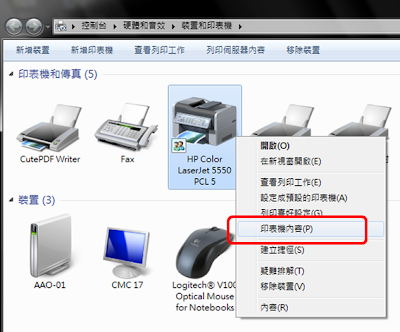

沒有留言:
張貼留言